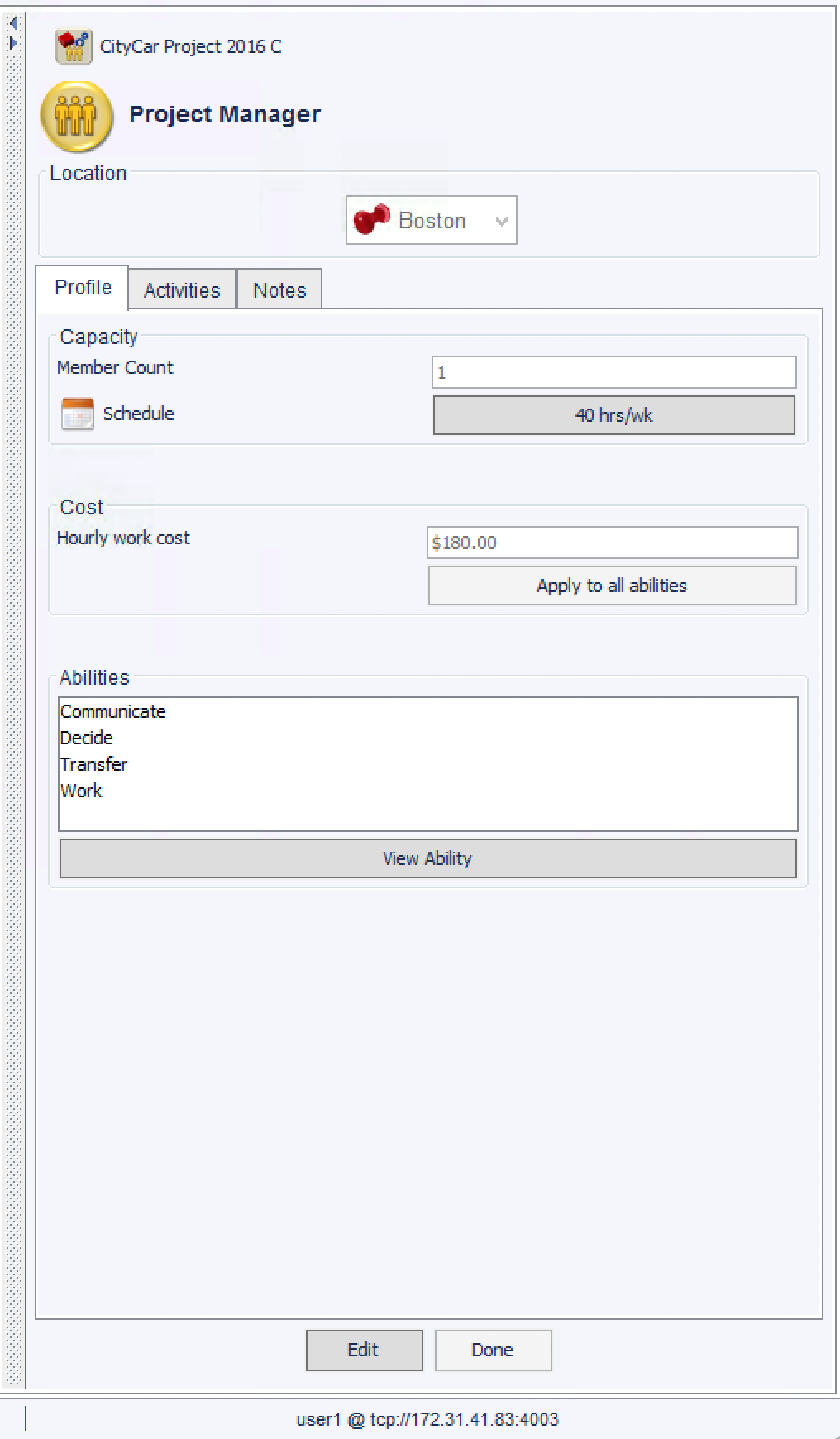
The team detail pane is used to set team values.
The Team Detail Pane can be accessed in the Architecture, Three Column, and Matrix, and Coordination Views.
To access the Team Detail Pane:
The Team Detail Pane has three tabs:
The team name can be edited at the top of the detail pane. The location can be changed at the top of the detail pane. Locations are created in the Locations view, only created locations will be listed.
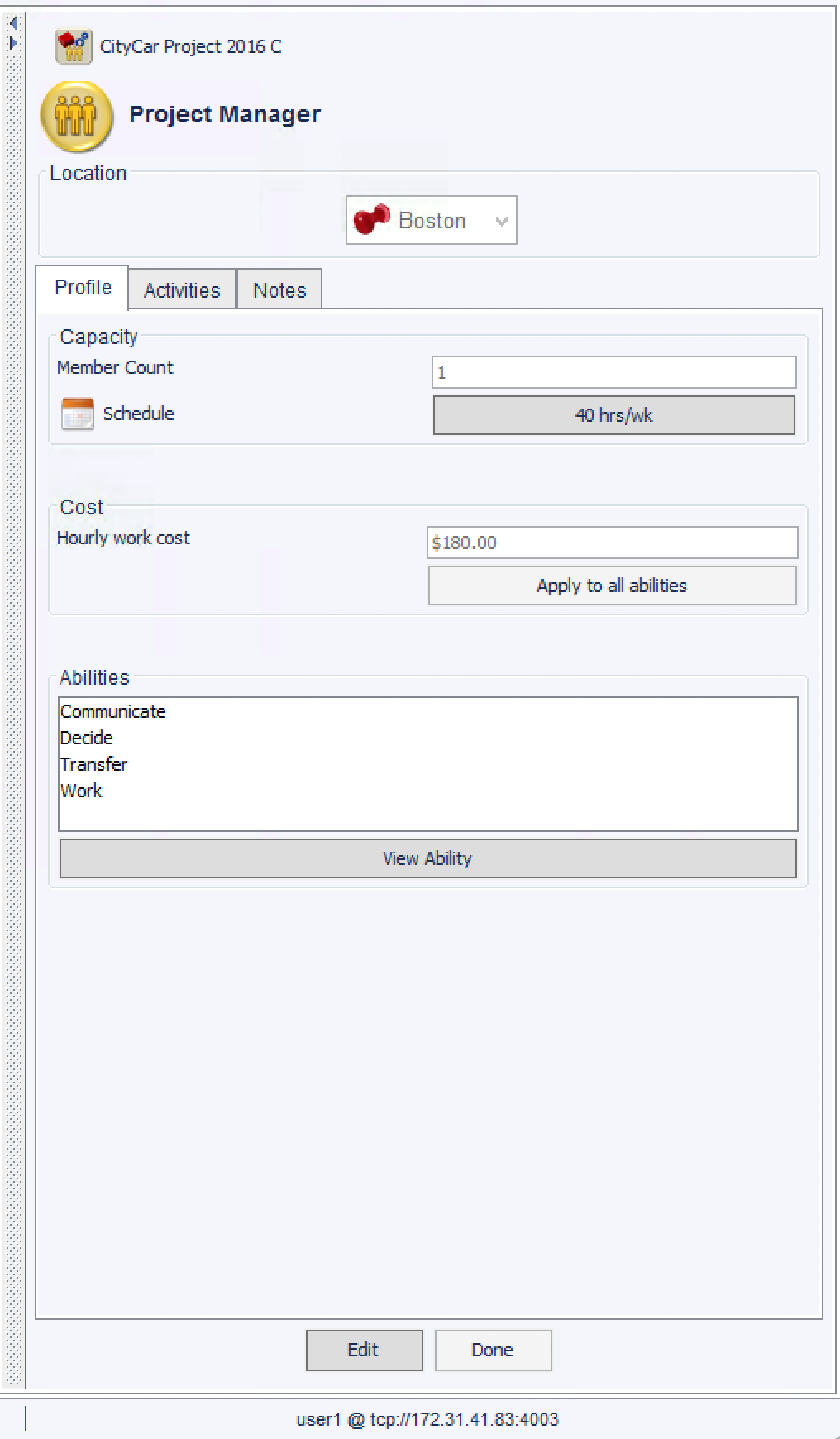
Set the Member Count to the average number of workers available.
Note: Member count will always be an integer value of 1 or more.
Define a team's Schedule to determine when a team is available for meetings and other communications. The simulator will take schedule into consideration when calculating the availability of two teams for communication.
Hint: The default schedule is 9:AM - 5:PM Monday-Friday at the team's location. Except for special circumstances these settings are usually sufficient for accurate project modeling and simulation.
Set the Hourly Work Cost for a team's abilities based on what the team will charge to the project for their time and effort.
Individual Abilities can be edited to change the cost incurred for specific types of effort and to tailor a team's ability in each of the four abilities listed. These settings are for advanced users to tune model simulation under specific circumstances. The default settings are recommended for most modeling.
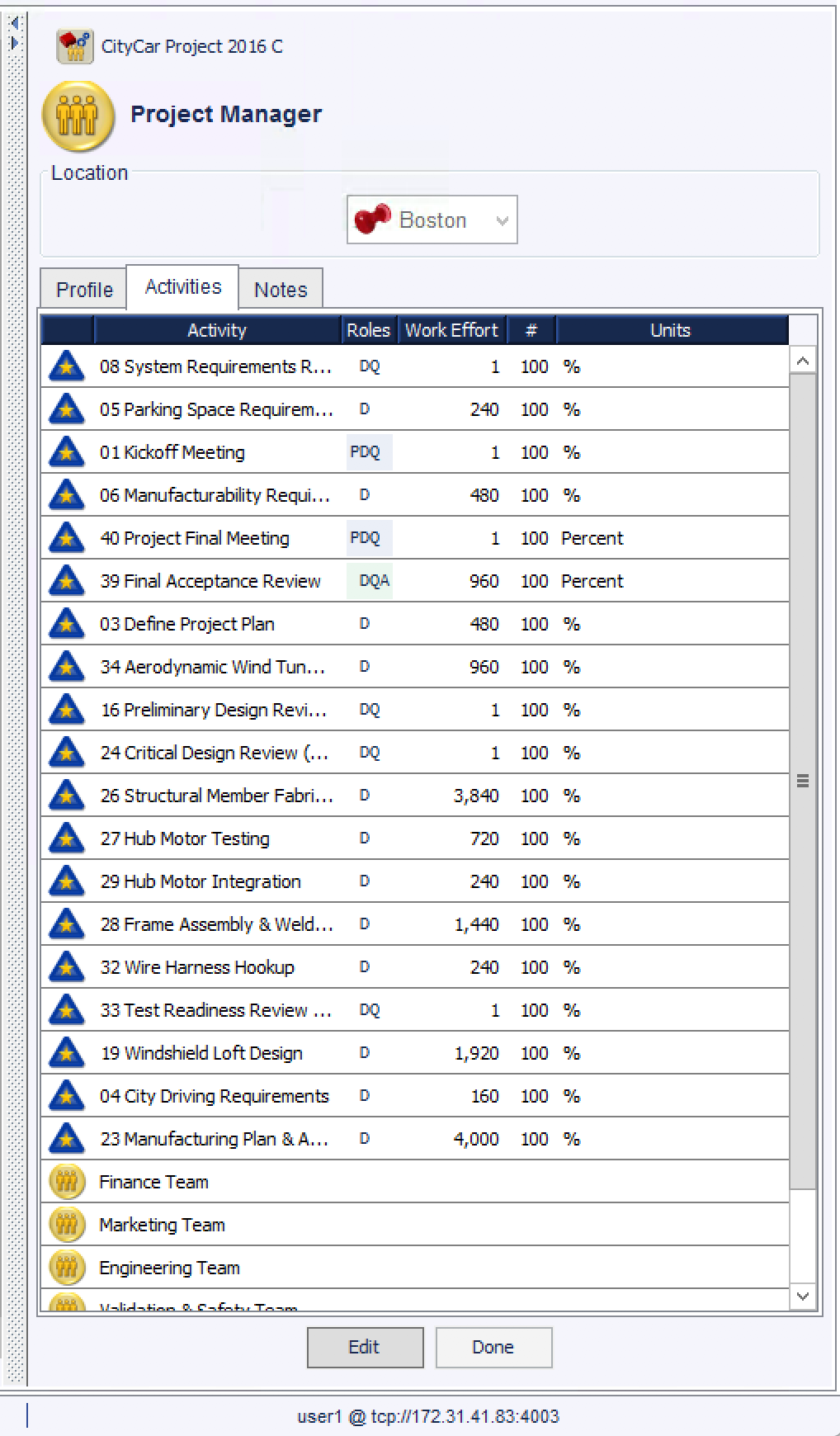
The Activities Tab displays a list of all activates associated directly with the team as well as all teams directly below the currently selected team in the OBS. Additional details, such as the type of contract(s) between the team and a given activity, work effort and units of effort for the contract are also displayed.
Selecting the activity icon ![]() will navigate to that activity for details and editing.
will navigate to that activity for details and editing.
Selecting a team icon ![]() will navigate to that team for details and editing .
will navigate to that team for details and editing .